MAIN FORM
The main form of krd allows to manage connections, sessions and templates. In the top there is the menu bar and the toolbar. At the bottom there is the button bar. In the center of the form there is the list of the configured connections, sessions or templates depending on the current selected tab.
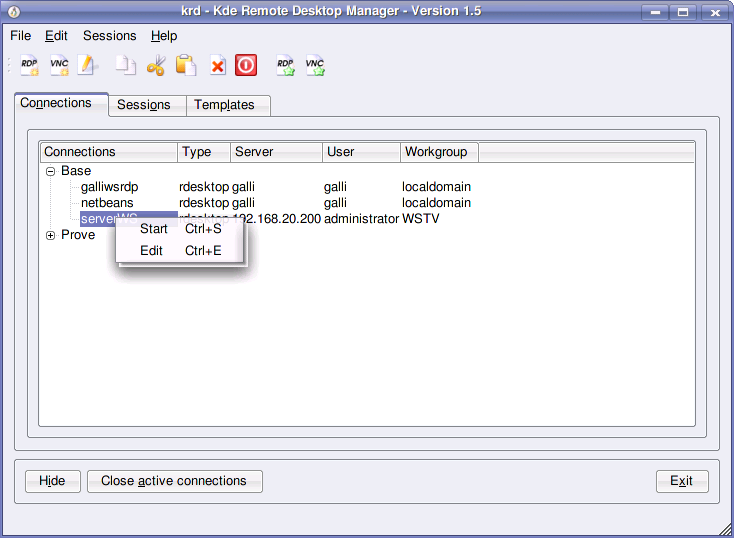
In this chapter we'll discuss the management of the connections, whether we let other advanced features in Manage sessions and Manage templates chapters.
The Button Bar
It contains the Exit button, to close the application. The Close active Connections closes all the connections currently activated. The "Hide" button hides the main form. You can show again the form using the voice Show main window in the menu that appears clicking with left button on the tray icon (see Tray icon).
The List of configured connection
All the configured connections are listed in the center of the tree in the center of the window. The list presents core data to identify each connection, other than the name that is the unique id of a connection.
The menu bar and toolbar
Both Edit menu and toolbar present the actions to copy, cut, paste and delete the current selected connection in the connections list. To paste a connection you must have copied one before. When you paste a connection you will be prompted for a name to assign it. Moreover, there are the buttons to create a new connection configuration (either VNC or RDP) and to edit the currently selected of the connections list. Two buttons allow to start quick RDP or VNC connections, that is opens the windows to configure a connection, launching it when ok button is pressed but not saving in the connection list the configuragion.

The buttons New and Edit in the toolbar and in the Edit menu, open the Configure connection form. Help on this form can be found in Create Windows Remote Desktop connections (RDP) and Create VNC connections.
