Create VNC connections
Krd allow to configure a new VNC connection or modify an existant one with:
- the Edit button on the toolbar or in the Edit menu in the Main form of krd
- the New VNC Connection button of the toolbar or in the Edit menu
Creating a new VNC connection
The form to create a new VNC connection is constituted of different tabs, each one containing properties about one connection aspect. If you
If you let the mouse pointer over an option for a few seconds will appear the tooltip explaining the option.
General Tab
Here you can set the server to connect to. You can set the vnc session on server using the hostname:num notation. If you want to choose vnc session using port use the notation hostname::port. You also can set the password, storing it savely in the kwallet. The Folder: field permit to define the folder under which to save te configured connection in the main form connections list. If you want to create a new folder simply insert the new name in the Folder combo box.
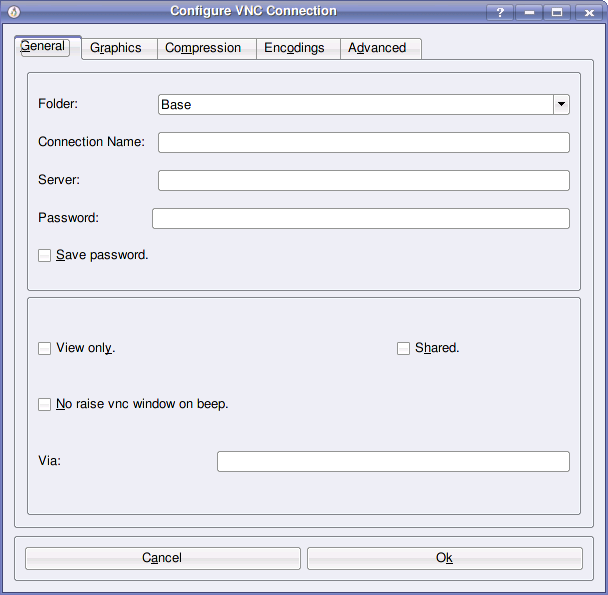
Graphics Tab
Here you can set various graphics settings, including vnc window size, color depth etc.
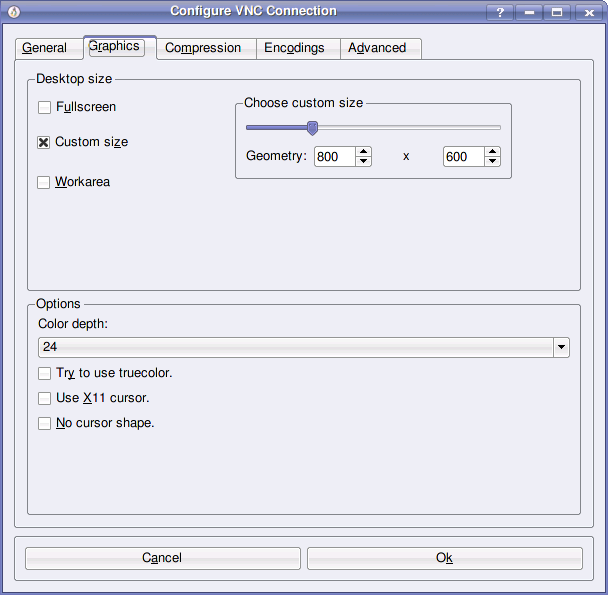
Compression Tab
Set here your compression options. Here you can blend your connection image quality with net load.
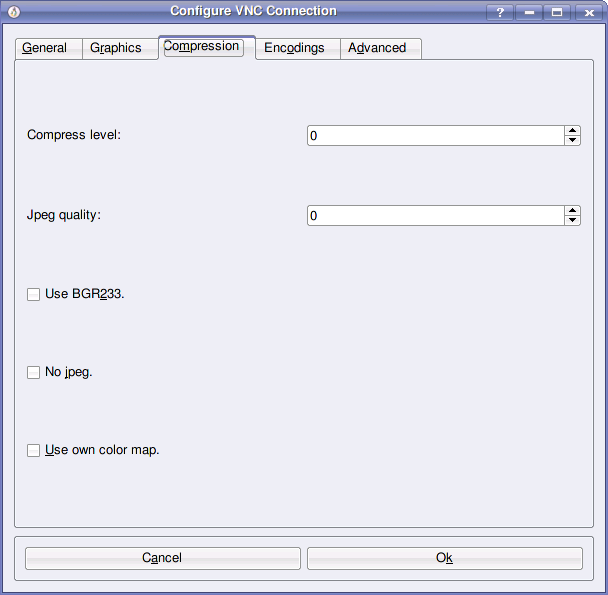
Encodings Tab
Chose here the encodings to use to compress data to and from vnc server. The options are presented in ascending order in respect of compression rate.
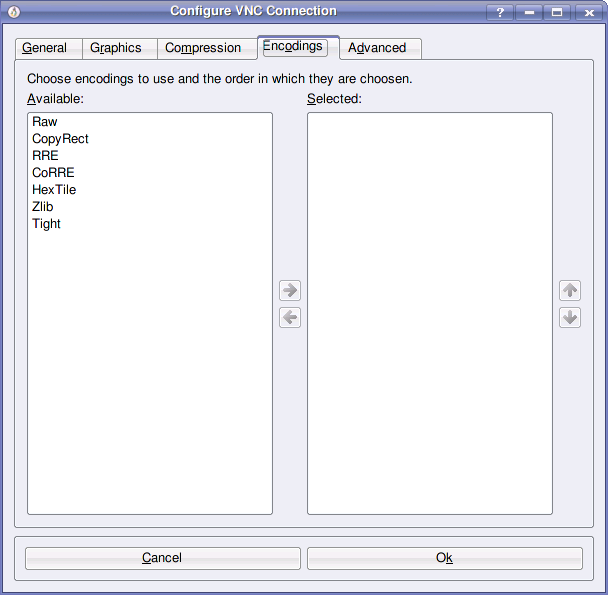
Advanced Tab
Here you can decide to execute a program (or script) before the start of the connection or at the end of it. If the flag Start preinit script async is flagged, the connection is started after Preinit delay in seconds from the start of preinit script (independently of preinit script end). If the flag Start preinit script async isn't flagged, the connection is started after the end of the preinit script. The postend script functions similarly. You can also configure krd to start an ssh session before launching the connection. Krd create a tunner from localport to remote host : remote port. Then launch the connection throw this tunnel. In the custom options you can insert options that you can't set throw the form or you want to set manually.
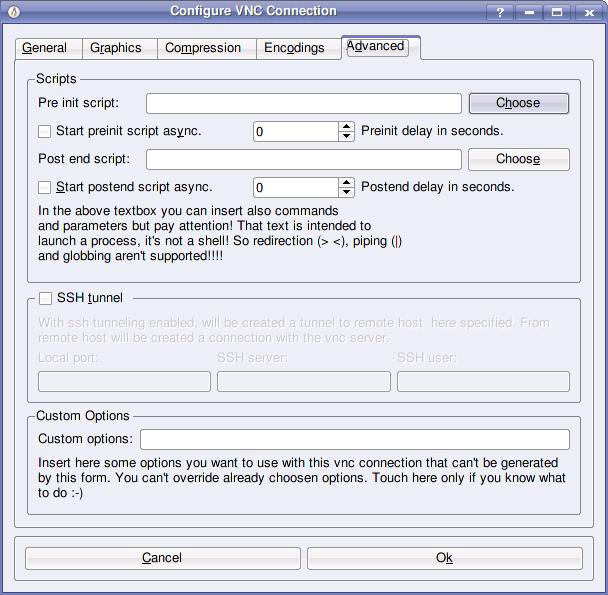
When you've finished setting the connection, click Ok button to save or Cancel button to exit without saving.
Modifying a Connection
The settings are the same seen in the Creating a new connection section. The only difference is that the properties are setted according to the connection being modified. You can also change the name of a connection in this way simply modifying it and changing it's connection name.
